UniMate Developer Guide
Acknowledgements
UniMate is based off the AddressBook-Level3 project created by the SE-EDU initiative.
Note about terms used in DG
In this document, UniMateCalendar and Calendar are used synonymously.
Setting up, getting started
Refer to the guide Setting up and getting started.
Design
Architecture
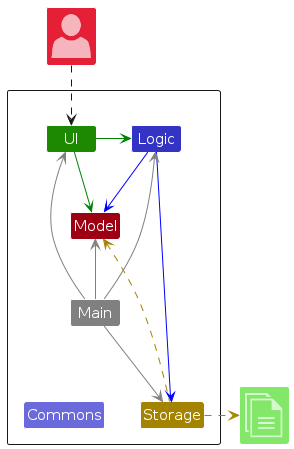
The Architecture Diagram given above explains the high-level design of the App.
Given below is a quick overview of main components and how they interact with each other.
Main components of the architecture
Main (consisting of classes Main and MainApp) is in charge of the app launch and shut down.
- At app launch, it initializes the other components in the correct sequence, and connects them up with each other.
- At shut down, it shuts down the other components and invokes cleanup methods where necessary.
The bulk of the app's work is done by the following four components:
UI: The UI of the App.Logic: The command executor.Model: Holds the data of the App in memory.Storage: Reads data from, and writes data to, the hard disk.
Commons represents a collection of classes used by multiple other components.
How the architecture components interact with each other
The Sequence Diagram below shows how the components interact with each other for the scenario where the user issues the command delete 1.
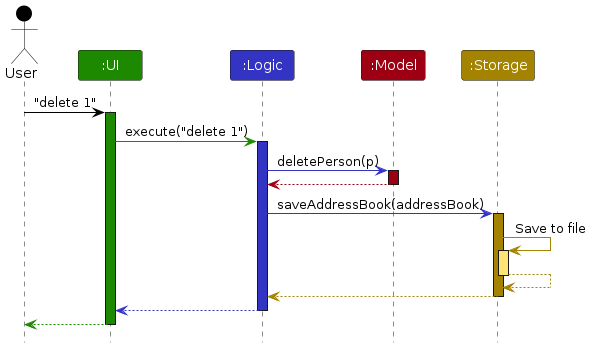
Each of the four main components (also shown in the diagram above),
- defines its API in an
interfacewith the same name as the Component. - implements its functionality using a concrete
{Component Name}Managerclass (which follows the corresponding APIinterfacementioned in the previous point.
For example, the Logic component defines its API in the Logic.java interface and implements its functionality using the LogicManager.java class which follows the Logic interface. Other components interact with a given component through its interface rather than the concrete class (reason: to prevent outside component's being coupled to the implementation of a component), as illustrated in the (partial) class diagram below.
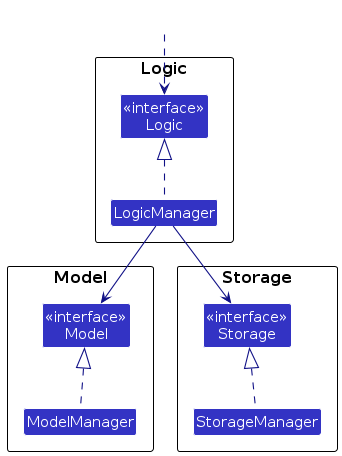
The sections below give more details of each component.
UI component
The API of this component is specified in Ui.java
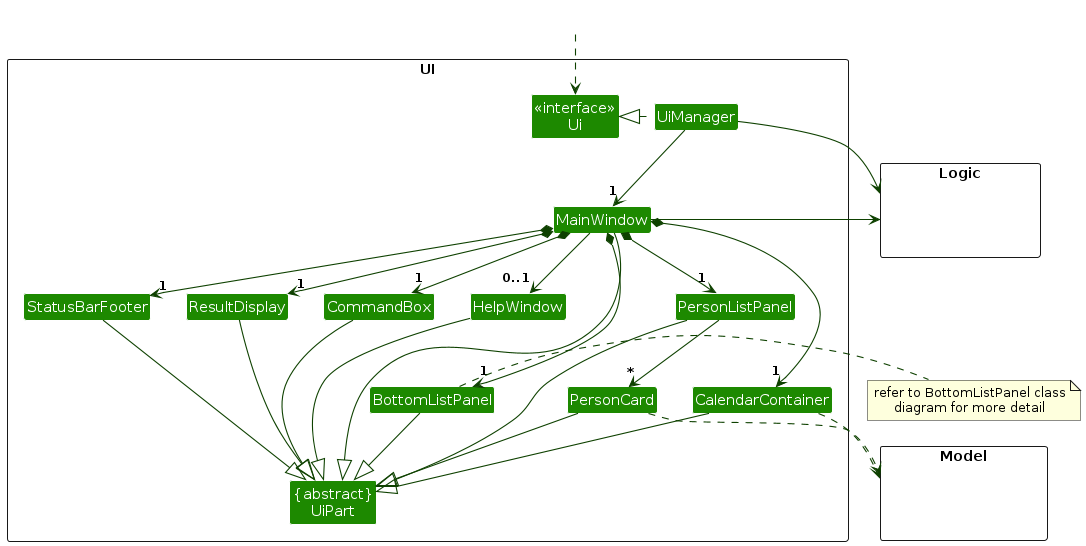
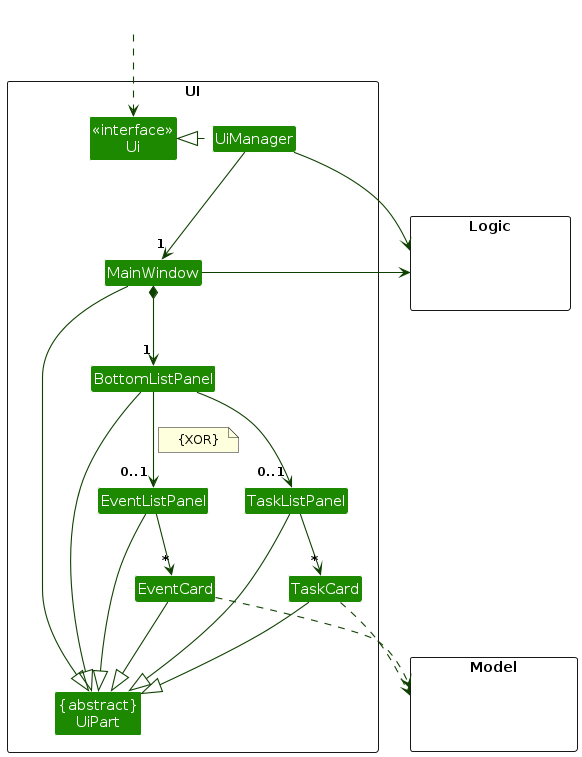
The UI consists of a MainWindow that is made up of parts e.g.CommandBox, ResultDisplay, PersonListPanel, StatusBarFooter, BottomListPanel etc. All these, including the MainWindow, inherit from the abstract UiPart class which captures the commonalities between classes that represent parts of the visible GUI.
The UI component uses the JavaFx UI framework. The layout of these UI parts are defined in matching .fxml files that are in the src/main/resources/view folder. For example, the layout of the MainWindow is specified in MainWindow.fxml
The UI component,
- executes user commands using the
Logiccomponent. - listens for changes to
Modeldata so that the UI can be updated with the modified data. - keeps a reference to the
Logiccomponent, because theUIrelies on theLogicto execute commands. - depends on some classes in the
Modelcomponent, as it displaysPersonobject residing in theModel.
Logic component
API : Logic.java
Here's a (partial) class diagram of the Logic component:
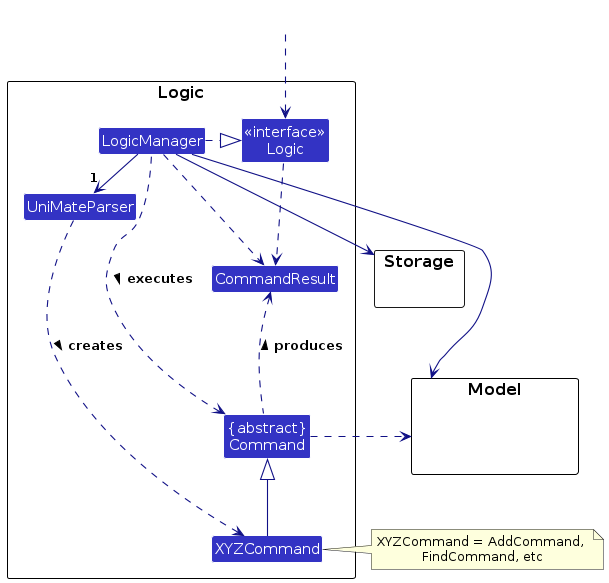
The sequence diagram below illustrates the interactions within the Logic component, taking execute("delete 1") API call as an example.
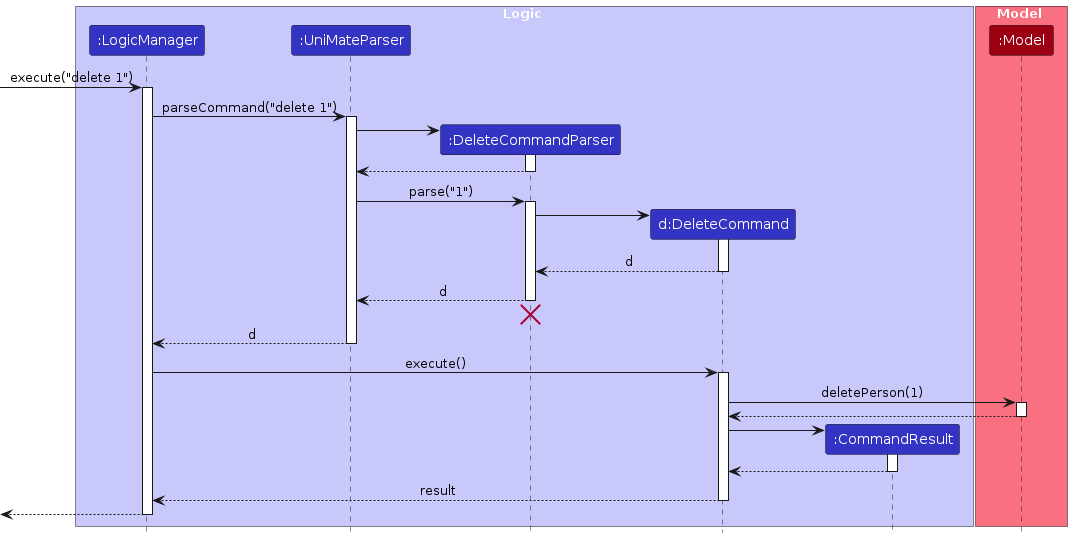
Note: The lifeline for DeleteCommandParser should end at the destroy marker (X) but due to a limitation of PlantUML, the lifeline reaches the end of diagram.
How the Logic component works:
- When
Logicis called upon to execute a command, it is passed to anUniMateParserobject which in turn creates a parser that matches the command (e.g.,DeleteCommandParser) and uses it to parse the command. - This results in a
Commandobject (more precisely, an object of one of its subclasses e.g.,DeleteCommand) which is executed by theLogicManager. - The command can communicate with the
Modelwhen it is executed (e.g. to delete a person). - The result of the command execution is encapsulated as a
CommandResultobject which is returned back fromLogic.
Here are the other classes in Logic (omitted from the class diagram above) that are used for parsing a user command:
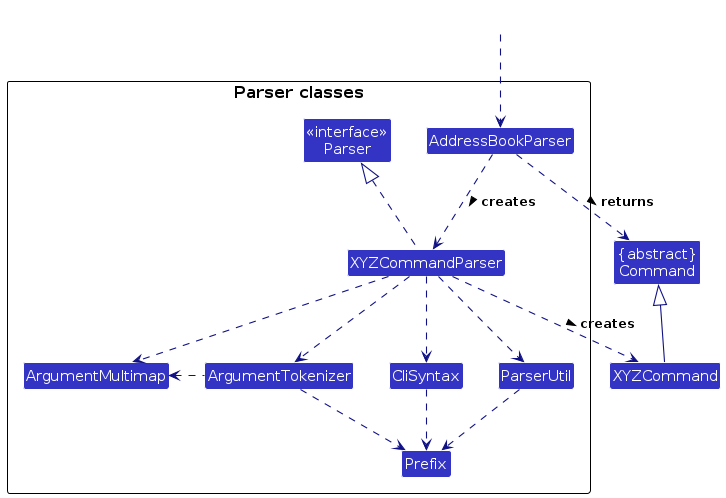
How the parsing works:
- When called upon to parse a user command, the
UniMateParserclass creates anXYZCommandParser(XYZis a placeholder for the specific command name e.g.,AddCommandParser) which uses the other classes shown above to parse the user command and create aXYZCommandobject (e.g.,AddCommand) which theUniMateParserreturns back as aCommandobject. - All
XYZCommandParserclasses (e.g.,AddCommandParser,DeleteCommandParser, ...) inherit from theParserinterface so that they can be treated similarly where possible e.g, during testing.
Model component
API : Model.java
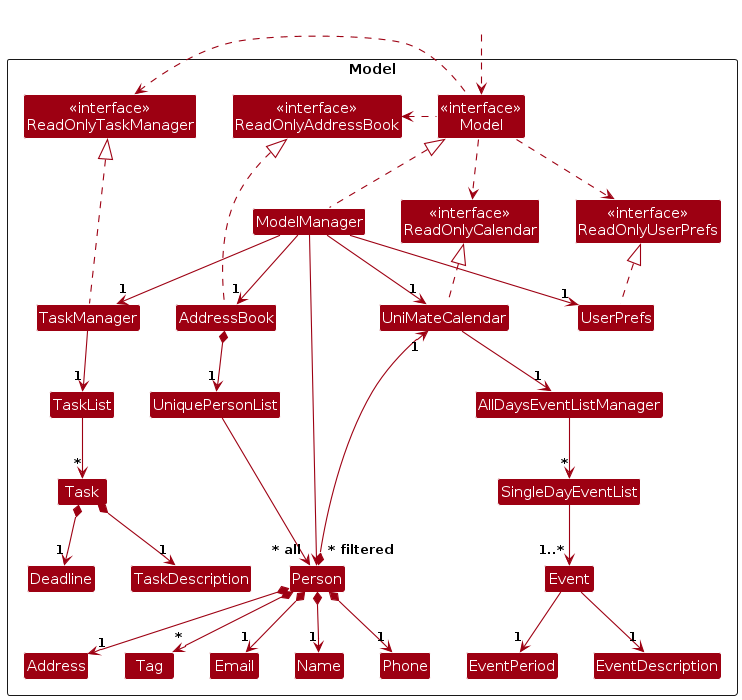
The Model component,
- stores the address book data i.e., all
Personobjects (which are contained in aUniquePersonListobject). - stores the currently 'selected'
Personobjects (e.g., results of a search query) as a separate filtered list which is exposed to outsiders as an unmodifiableObservableList<Person>that can be 'observed' e.g. the UI can be bound to this list so that the UI automatically updates when the data in the list change. - stores a
UserPrefobject that represents the user’s preferences. This is exposed to the outside as aReadOnlyUserPrefobjects. - does not depend on any of the other three components (as the
Modelrepresents data entities of the domain, they should make sense on their own without depending on other components)
Note: An alternative (arguably, a more OOP) model is given below. It has a Tag list in the AddressBook, which Person references. This allows AddressBook to only require one Tag object per unique tag, instead of each Person needing their own Tag objects.
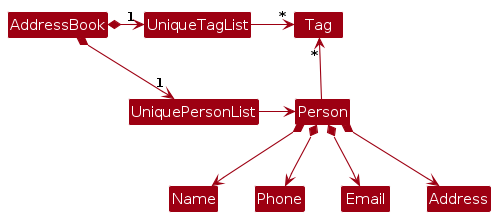
Storage component
API : Storage.java
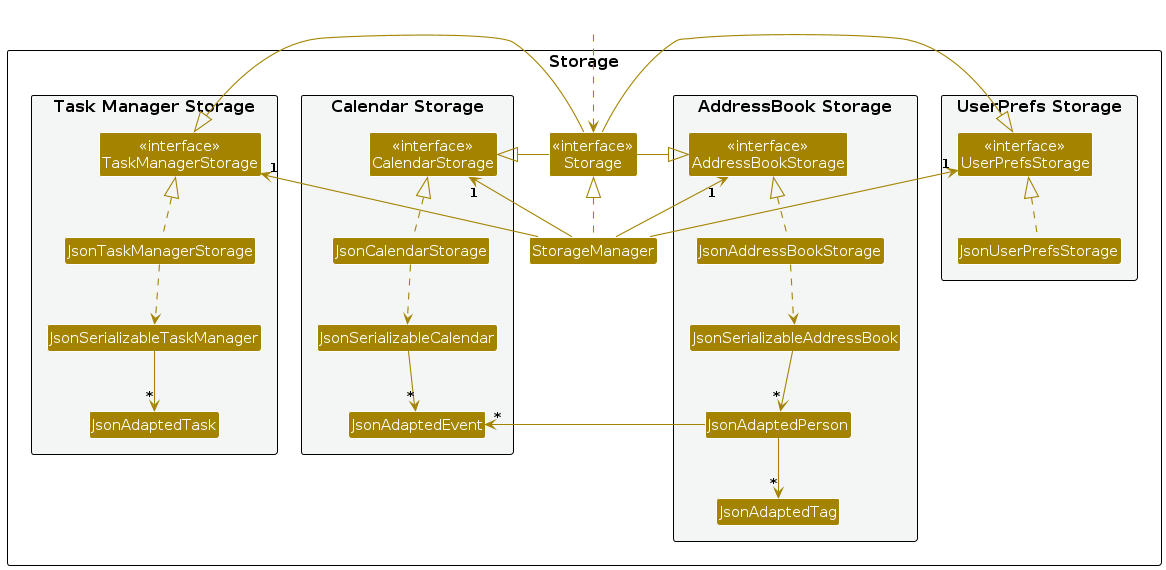
The Storage component,
- can save address book data, calendar data, task manager data and user preference data in JSON format, and read them back into corresponding objects.
- inherits from
AddressBookStorage,CalendarStorage,TaskManagerStorageandUserPrefStorage, which means it can be treated as either one (if only the functionality of only one is needed). - depends on some classes in the
Modelcomponent (because theStoragecomponent's job is to save/retrieve objects that belong to theModel)
Common classes
Classes used by multiple components are in the seedu.addressbook.commons package.
Implementation
This section describes some noteworthy details on how certain features are implemented.
//@@author lihongguang00
Adding Events
Implementation
The addEvent feature is facilitated by the Calendar class. It allows the users to block out some time
in their personal Calendar with some Event that has the following attributes:
DESCRIPTION— Brief description of theEventSTART_DATE_TIME— Starting date and time of theEventEND_DATE_TIME— End date and time of theEvent
The syntax used to call this command is as follows: addEvent d/DESCRIPTION ts/START_DATE_TIME te/END_DATE_TIME,
with the START_DATE_TIME and END_DATE_TIME in the yyyy-MM-dd HH:mm format. If any of the fields are missing
or if the formatting is incorrect, an error message will be thrown along with usage instructions on the correct
formatting.
Given below is an example usage scenario and how the addEvent feature behaves at each step.
Step 1. The user launches the application for the first time. The user's personal Calendar will be initialized
as an empty calendar.
Step 2. The user executes addEvent d/Go to school ts/2023-10-26 08:00 te/2023-10-26 16:00 to add the Event
of Go to school from 2023-10-26 8am to 2023-10-26 4pm. This will call the UniMateParser#execute(),
passing in the user input from the user.
Step 3. Since the command is an addEvent command, it passes the user input to AddEventCommandParser#parse()
for parsing.
Step 4. The AddEventCommandParser#parse command will parse the command into 3 argument fields —
DESCRIPTION, START_DATE_TIME and END_DATE_TIME. The DESCRIPTION is passed into
ParserUtil#parseEventDescription() to produce a EventDescription object, while the START_DATE_TIME
and END_DATE_TIME are passed into ParserUtil#parseEventPeriod() to produce a EventPeriod object.
Note: If the DESCRIPTION is empty, or the START_DATE_TIME or END_DATE_TIME are of invalid
format, a ParseException will be thrown, displaying the appropriate command usage format.
Step 5. The EventDescription and EventPeriod objects produced in Step 4 are then passed into
the constructor for Event, creating an Event object with the respective user-defined attributes. This
Event object is then passed into the constructor of the AddEventCommand object.
Step 6. AddEventCommand#execute() is then called, and the calendar will check if there is an existing
Event that has a conflicting timing with the new Event to be added. Since the calendar is empty,
no errors will be raised and the user will see his new Event displayed in the UI in the My Calendar
region.
Note: Suppose there is a conflicting Event that already exists in the Calendar
with the Event to be added, the new Event will not be added, and a message that states that there
is a timing conflict will be reflected in the UI status bar.
Design considerations:
Aspect: Appropriate time period of an event:
- Alternative 1 (Current choice): No restriction on time period
- Pros: Allows users to add multi-day
Eventsuch as multi-day business trips. - Cons: For users that rarely have multi-day
Event, having to type the date twice when calling the command might be troublesome.
- Pros: Allows users to add multi-day
- Alternative 2: Restrict events to a single day
- Pros: User only has to type date once when calling command.
- Cons: For multi-day
Event, user has to call the command multiple times for all the relevant days
//@@author Fallman2
Deleting Events
Implementation
The deletion of events is facilitated by the model::deleteEventAt method and the model::findEventAt method. The
former method deletes the event stored in the Calendar object which itself is an attribute of the Model object by
calling a similar method Calendar::deleteEventAt. These methods take in a LocalDateTime object and finds the method
within the Calendar object, then in the case of model::deleteEventAt, deletes the event. Given below is an example
usage scenario of the command.
Step 1. The user launches the application and creates an event.
Step 2. The user executes deleteEvent 2023-12-09 12:00 command to delete the event at that time. The deleteEvent
command calls Model#findEventAt(LocalDateTime) to find an event at the specified date and time. This event is then stored as a
variable toDelete.
Note: If no event is found at the specified date and time at any point of the command execution, an
EventNotFoundException is thrown which causes an error message to be displayed.
Step 3. The command then calls Model#deleteEventAt(LocalDateTime). This method calls similar methods of
Calendar#deleteEventAt(LocalDateTime) which calls AllDaysEventListManager#deleteEventAt(LocalDateTime).
Step 4. The AllDaysEventListManager checks for an event at the specified date and time again, then checks for all days
for which the event lasts for. Then, for each day, the event is removed from the SingleDayEventList.
Step 5. The deleted event which was previously stored in as a variable is displayed in the CommandResult to show the
user which command was deleted.
Design considerations
Aspect: Appropriate input:
- Alternative 1: Use Event start time as input:
- Pros: Allows the user to more specifically select which event is deleted.
- Cons: The exact start time of the event has to be used to delete the event.
- Alternative 2 (Current Choice): Use any time within the event as input:
- Pros: Allows for more flexibility in the time given for the event to be deleted.
- Cons: User may be confused on which event is being deleted.
Clearing all events within a time frame
All events within a time frame can be cleared using the ClearEvents command.
The command requires the start and end time of the time frame to be cleared as inputs.
All events that fall within or intersect with the time frame (start time inclusive, end time exclusive) are selected to be deleted.
This command also has an optional confirmation as input. If the confirmation is not present in the input, the deletion will not be executed and instead, the events
that would have been executed are displayed in the result. The command can then be reentered with the confirmation to confirm the deletion.
Implementation
Given below is an example usage scenario of the command.
Step 1. The user launches the application and creates multiple events.
Step 2. The user executes clearEvents ts/2023-02-03 12:00 te/2023-02-03 14:00 to view all events within the time range.
Step 3. The ClearEventsCommandParser creates an EventPeriod representing the indicated time frame and creates a new ClearEventsCommand with this EventPeriod.
Note: At this step, if no events are found within the EventPeriod given, a CommandException is thrown and an error message is displayed.
Step 4. The ClearEventsCommand calls the Model#eventsInRange(EventPeriod) method to find all events in the specified time range.
Step 5. All events within the time range are returned and displayed in the command result.
Step 6. The user views all events that would be deleted.
Step 7. The user executes clearEvents ts/2023-02-03 12:00 te/2023-02-03 14:00 c/CONFIRMED to confirm the deletion.
Step 8. The ClearEventsCommand calls the Model#eventsInRange(EventPeriod) method to find all events in the specified time range.
Step 9. For each event in range, the command calls the Model#deleteEventsInRange(EventPeriod) which deletes all events within the range.
Step 10. All deleted events are displayed in the command result.
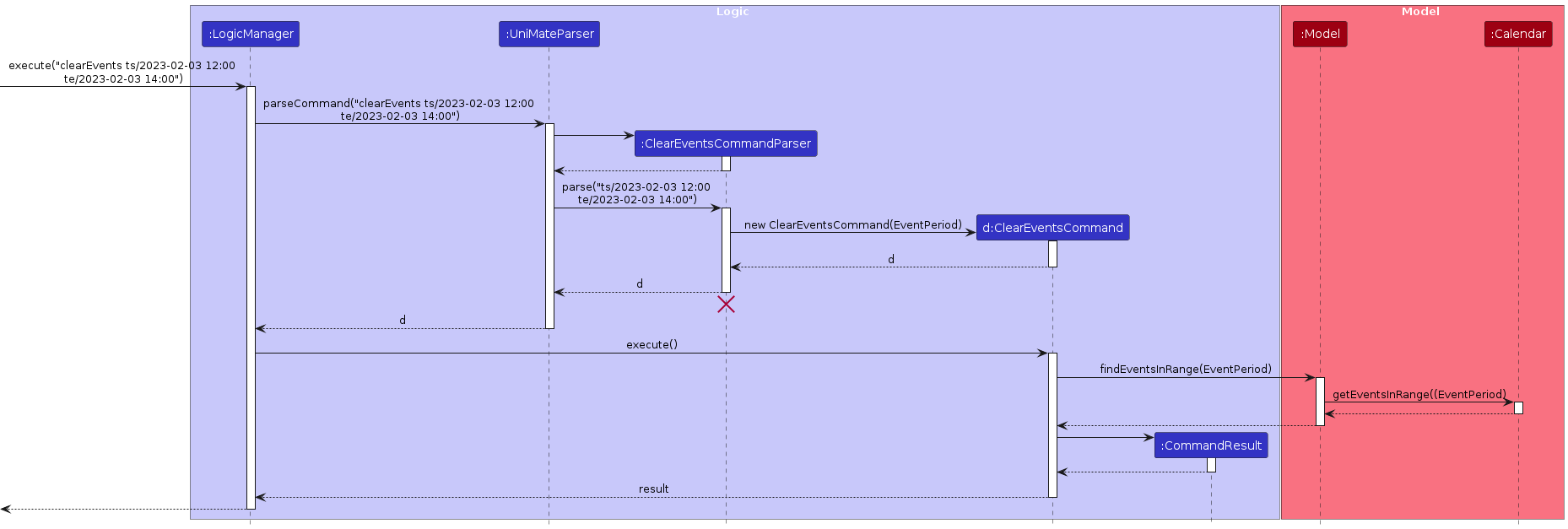
Calendar Comparison (compareCalendars)
Implementation
When the command compareCalendars is called, the arguments passed by the users are converted into a list of Index in CompareCalendarByIndexCommandParser#parse().
The list of Index is then passed as an argument into the constructor CompareCalendarByIndexCommand#new(). Subsequently, when CompareCalendarByIndexCommand#execute() is called,
the list of Person stored in the AddressBook is retrieved using ModelManger#getFilteredPersonList(), and the Person associated with each Index is extracted
with List#get(). Their respective UniMateCalendar is then extracted with Person#getCalendar(), and all the UniMateCalendar of the user and relevant contacts are
merged and reduce into a single UniMateCalendar with UniMateCalendar#combineCalendar(). This combined UniMateCalendar is then used to produce the grey event cards
seen in the pop-up comparison calendar window displayed to the user with CalendarEventSpace#addSolidEventCards().
Step 1. The user launches the application and creates an event in the current week.
Step 2. The user creates an event in the current week for one of their contact. For this example, let's assume the contact is Alex Yeoh at Index 1 of the AddressBook.
Step 3. The user executed compareCalendars 1. The CompareCalendarByIndexCommandParser#parse() creates a list of Index containing a single Index object from
created from the user's argument 1, and passed it into CompareCalendarByIndexCommand#new().
Step 4. The CompareCalendarByIndexCommand#execute() will turn the Index list into a Stream with Arrays#stream(), and each Index in the stream will be
converted into the Person with the given Index with Stream#map() and List#get() as the map() function input.
Step 5. The stream is further converted into a Stream of UniMateCalendar with Stream#map() and Person#getCalendar() as the map() function input.
Step 6. Eventually, we call Stream#reduce() with the user's UniMateCalendar as seed, merging all of the UniMateCalendar in the Stream into a single one with UniMateCalendar#combineCalendar().
Step 7. The resultant UniMateCalendar then has the Event stored in it converted into grey event cards with CalendarEventSpace#addSolidEventCards(), which
reflects in the resultant pop-up comparison calendar window.
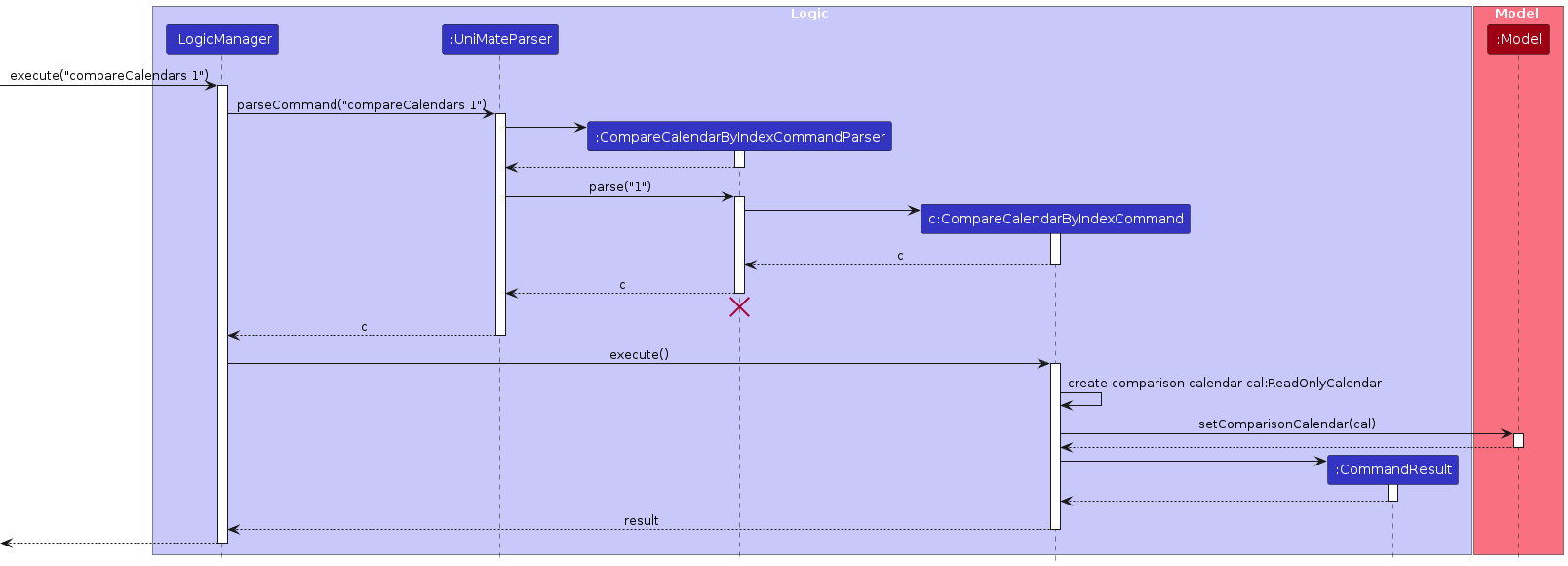
Design Consideration
Aspect: Whether to show calendar on a new pop-up or in the main GUI:
- Alternative 1 (Current choice): Pop-up window
- Pros: Looks cleaner since the comparison calendar is in an isolated window.
- Cons: User needs to close the pop-up, which might be inconvenient.
- Alternative 2: Display the calendar on the main application GUI
- Pros: Less application tabs for the user to manage.
- Cons: More clutter on the main GUI.
Contact Filtering
Implementation
The filtering function executed by FilterCommand is facilitated by the PersonFilter class.
which itself is similar to the EditPersonDescriptor class found in EditCommand.java. It stores the fields by which
the contacts are to be filtered and creates a predicate to facilitate the filtering. Notably, it implements the
following operation:
PersonFilter#matchesFilter(Person)- Compares the values of the attributes of thePersonto the strings stored as attributes in thePersonFilterobject. This method is later used as a lambda method to filter the contact list.
Given below is an example of how the filter function works at each step.
Step 1. The user executes filter n/Bob t/CS to filter contacts to see only people with "Bob" in their name and have at
least 1 tag with "CS" in it. The input is passed to UniMateParser which then parses it with the FilterCommandParser.
Step 2. The FilterCommandParser parses the input and creates a corresponding PersonFilter object with null for all
parameters. It then sets all specified attributes of the created PersonFilter while leaving unspecified fields as
null. The FilterCommandParser finally returns a newly created FilterCommand with the PersonFilter used in the
constructor.
Step 3. FilterCommand#execute is called. In this method, model#updateFilteredPersonList is called with
PersonFilter#matchesFilter being used as the predicate. This updates the GUI and populates the filtered list with
only Person objects that match the filter.
Step 4. The number of people displayed is returned as a CommandResult.
//@@author nicrandomlee
Contact Sorting
Implementation
The sort function executed by SortCommand.
The sort function allows users to sort all persons in UniMate based on a given criteria, and has the following attributes:
COMPARATOR— AddressBook sorting criteriareverse— Determines if sorting is by descending order
The syntax used to call this command is as follows: sort /COMPARATOR [/reverse],
with the COMPARATOR being one of /byname, /byemail, /byphone, /byaddress to sort by name, email, phone and address respectively. If any of the fields are missing or if the formatting is incorrect, an error message will be thrown along with usage instructions on the correct formatting. The /reverse parameter is optional to sort in descending order instead.
Given below is an example of how the sort function works at each step. We will simulate a user using the sort function to sort UniMate contacts by name in descending order.
Step 1. The user executes sort /byname /reverse to find his friend's contact. The input is passed into UniMateParser which then parses it with the SortCommandParser.
Step 2. The SortCommandParser parses the input and first checks for arguments provided. If the arguments are empty, invalid or in the wrong format, a helper message will appear to allow the user to reference the sample run case. The arguments are then matched by the keywords provided to determine the basis for sorting using a SortComparator. All the comparators are added into an ArrayList of SortComparator for SortCommand to parse.
Step 3. SortCommand is initialized parses the array from step 2 to determine the basis of comparison when the command is executed. The SortCommandParser finally returns a newly created SortCommand consisting of a Person Comparator that decides the method of sorting for the UniMate address book.
Step 4. SortCommand#execute is called. In this method, model#sortPersonList is called with the Person Comparator created in step 3. This in turn calls AddressBook#sortPersons which calls the storage function to save the contacts in the json file based on the sorted order.
Step 5. The GUI then reads in the json file to obtain the order of addresses and populates the sorted list with the sorting criteria provided.
Step 6. The success message is returned as a CommandResult and displayed on the GUI result display panel.
Here's a sequence diagram to summarise the steps above:
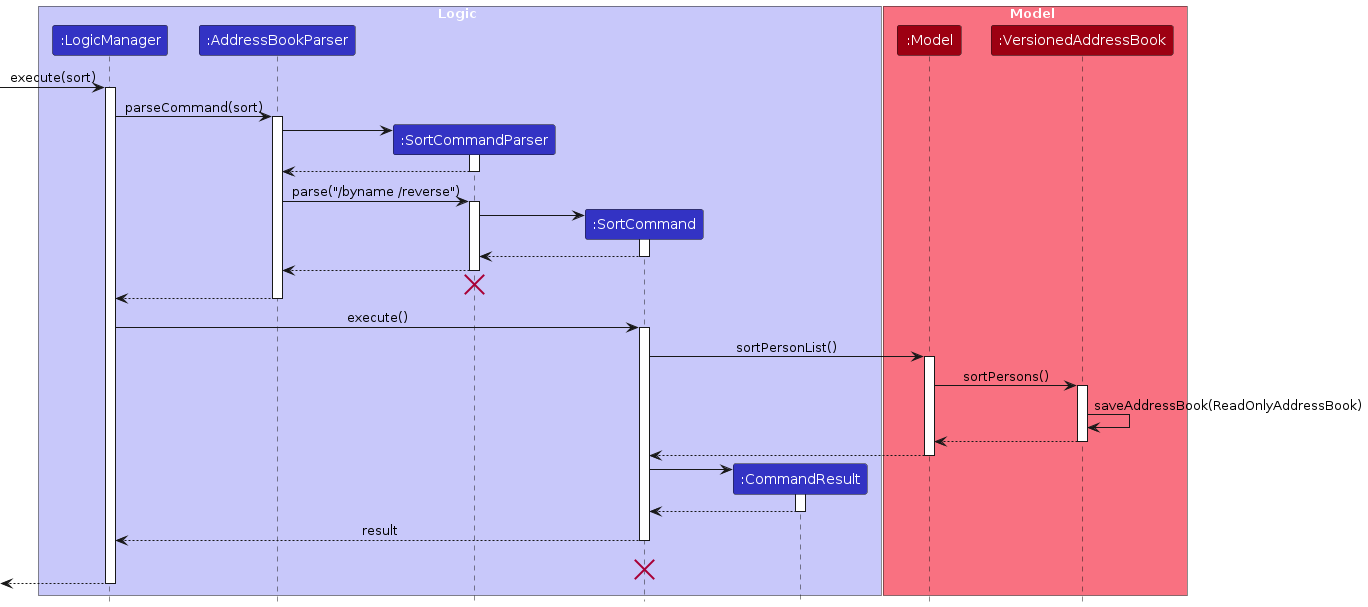
Design considerations
- The design of the
sortcommand is dependent on the structure of theAddressBookStorageobject. Should the structure of how the AddressBook objects are stored change, a new implementation will be required for the command.
//@@author
TaskList Feature
The task list feature is facilitated by 'TaskManager'. It extends a ReadOnlyTaskManager that will be used for
saving users' tasks. The data of the TaskManager is contained in a TaskList object. Additionally, it implements the following operations:
TaskManager#addTask(Task)-- Adds a task to the current task list and saves it to memory.TaskManager#deleteTask(int)-- Delete an existing task from the current task list as indicated by its index and saves the change to memory.TaskManager#sortTasksBy(String)-- Sets the comparator by which the internal TaskList is sorted to one of two preset options. This method only accepts the strings"Description"or"Deadline"as input and throws an error otherwise.TaskManager#getTaskList()-- Returns and exposes the internalTaskListas an unmodifiableObservableList<Task>that can be 'observed'.
These operations are exposed in the Model interface as Model#addTask(Task), Model#deleteTask(int), Model#sortTasksBy and Model#getTaskList respectively.
A Task object consists of a TaskDescription and can have up to 1 Deadline.
Adding Tasks
The adding of tasks is facilitated by the TaskManager#addTask(Task) method.
The method adds a Task to the TaskList object which itself is an attribute of the TaskManager object by
calling a similar method TaskList#addTask(Task).
Implementation
These methods take in a Task object and adds the Task object to the TaskList.
Given below is an example usage scenario of the command.
Step 1. The user launches the application.
Step 2. The user executes addTask d/CS2105 Assignment te/2023-12-12 12:00 command to add the task.
Note: While Tasks can have the same TaskDescription or Deadline, they cannot have both the same TaskDescription and Deadline.
Step 3. The addTask method in the model is called, which calls the addTask method in the TaskManager, adding the task to the TaskList.
Step 4. The TaskList is saved to the memory.
Design considerations
- The design of the
addTaskcommand is such that a deadline is made optional since some tasks are recurring or do not have a specific deadline.
Viewing Tasks
Tasks can only be viewed in the bottom panel of the GUI which, by default, shows the events list instead.
The viewing of tasks is facilitated by the SwitchListCommand which interacts with the UI to swap the bottom list between the event list and the task list.
Implementation
Given below is an example usage scenario of the command.
Step 1: The user launches the application.
Step 2: The user executes switchList command to view the task list.
Note: If the task list is already displayed, the command switches the list back to the event list instead.
Step 3: The MainWindow class of the UI switches the bottom list to the task list. The task list will now display the task list, allowing the user to view all tasks.
Design considerations
Aspect: Mode of display:
- Alternative 1 (Current Choice): Display the task list in the same area as another UI component:
- Pros: The UI will be less cluttered and can have smaller minimum space.
- Cons: Both the event list and the task list cannot be viewed at the same time.
- Alternative 2: Display the task list in a separate area of the UI:
- Pros: Both the event list and the task list can be viewed at the same time.
- Cons: The UI may be more cluttered.
Deleting Tasks
The deletion of tasks is facilitated by the TaskManager#deleteTask(int) method.
The method deletes a Task from the TaskList object which is an attribute of the TaskManager object by calling a similar method TaskList#deleteTask(int).
This in turn deletes the task in TaskList that is indicated by its index within the TaskList.
Implementation
Given below is an example usage scenario of the command.
Step 1. The user launches the application.
Step 2. The user executes switchList command to view the task list on the GUI.
Step 3. The user executes deleteTask 1 command to delete the first task shown in the task list as displayed in the GUI.
Step 4. The deleteTask method in the model is called, which calls the deleteTask method in the TaskManager, deleting the task from the TaskList.
Step 5. The TaskList is saved to the memory.
Design considerations
Aspect: Appropriate Input:
- Alternative 1: Use Task description and deadline as input:
- Pros: User does not need to refer to the GUI to confirm which task is being deleted.
- Cons: The exact description and deadlines have to be provided since tasks can have the same description or deadline.
- Alternative 2 (Current Choice): Use displayed index as input:
- Pros: Much less input is required from the user.
- Cons: The user has to view the task list displayed in the GUI to confirm which task is being deleted.
Sorting Tasks
Implementation
Tasks in the TaskList can be sorted either alphabetically by description or by deadlines. The accepted inputs for these are sortTasks Description and sortTasks Deadline respectively.
The sorting of tasks is facilitated by the sortTasks command.
Given below is an example usage scenario of the command.
Step 1. The user launches the application.
Step 2. The user switches to the task list with the switchList command.
Step 3. The user executes the sortTasks Description command to sort tasks by description alphabetically.
Step 4. A SortTasksCommand is created after the command is parsed by the SortTasksCommandParser.
Step 5. Upon execution, the SortTasksCommand calls Model#sortTasks(String) and passes the sorting method of Description represented by a String to it.
Step 6. The TaskManager#sortTasks(String) method is called and the sortingOrder attribute of type Comparator<Task> of the TaskManager is set to the appropriate type.
Step 7. The internal TaskList is sorted by the sortingOrder.
//@@author nicrandomlee
Edit Contact Event
Implementation
The Edit Contact Event function executed by editContactEvent allows users to edit all person's calendar events in UniMate, and has the following attributes:
PERSON_INDEX— Index of the target personEVENT_INDEX— Index of the target person's calendar eventDESCRIPTION— Brief description of the editedEventNEW_START_DATE_TIME— Starting date and time of the editedEventNEW_END_DATE_TIME— End date and time of the editedEvent
The syntax used to call this command is as follows: editContactEvent PERSON_INDEX EVENT_INDEX [d/DESCRIPTION] [ts/NEW_START_DATE_TIME][te/NEW_END_DATE_TIME], with the START_DATE_TIME and END_DATE_TIME in the yyyy-MM-dd HH:mm format. If any of the fields are missing or if the formatting is incorrect, an error message will be thrown along with usage instructions on the correct formatting.
Given below is an example of how the editContactEvent function works at each step. We will simulate a user using the editContactEvent function to sort UniMate contacts by name in descending order.
Step 1. The user executes editContactEvent 1 1 d/CS2103 meeting ts/2023-11-11 10:00 te/2023-11-11 12:00 to reschedule the meeting with his CS2103 module group mate. The input is passed into UniMateParser which then parses it with the EditContactEventCommandParser.
Step 2. The EditContactEventCommandParser parses the input and first checks for arguments provided. If the arguments are empty, invalid or in the wrong format, a helper message will appear to allow the user to reference the sample run case. The arguments are then matched by delimiters d/, ts/ amd te/ to determine the fields to be edited. If certain fields are empty (for example, the user just wants to change the time start and time end of the meeting), the event description from the edited event will be retained when EditContactEventCommand#execute is executed in step 4.
Step 3. EditContactEventCommandParser creates a temporary event EditEventDescriptor as well as an array consisting of two elements, that is the PERSON_INDEX and EVENT_INDEX to be parsed. The EditContactEventCommandParser finally returns a newly created EditContactEventCommand consisting of the array and the temporary event.
Step 4. EditContactEventCommand#execute is called. In this method, a new person object is created with the same attributes except an updated calendar with the updated event instead. model#setPerson is called to replace the target person with the new person. The observable list is then refreshed to show the new calendar event.
Step 5. The success message is returned as a CommandResult and displayed on the GUI result display panel.
Here's a sequence diagram to summarise the steps above:
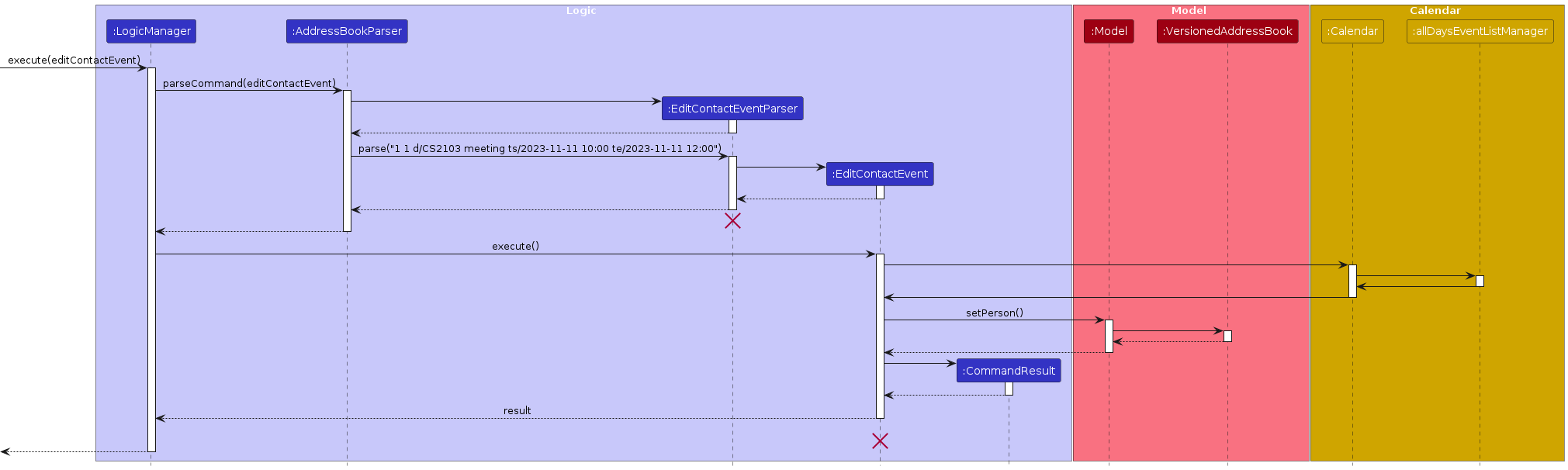
Design considerations
- The design of the
EditContactEventcommand is dependent on the structure of theCalendarStorageobject. Should the structure of how the Calendar objects are stored change, a new implementation will be required for the command. //@@author
[Proposed] Undo/redo feature
Proposed Implementation
The proposed undo/redo mechanism is facilitated by VersionedAddressBook. It extends AddressBook with an undo/redo history, stored internally as an addressBookStateList and currentStatePointer. Additionally, it implements the following operations:
VersionedAddressBook#commit()— Saves the current address book state in its history.VersionedAddressBook#undo()— Restores the previous address book state from its history.VersionedAddressBook#redo()— Restores a previously undone address book state from its history.
These operations are exposed in the Model interface as Model#commitAddressBook(), Model#undoAddressBook() and Model#redoAddressBook() respectively.
Given below is an example usage scenario and how the undo/redo mechanism behaves at each step.
Step 1. The user launches the application for the first time. The VersionedAddressBook will be initialized with the initial address book state, and the currentStatePointer pointing to that single address book state.
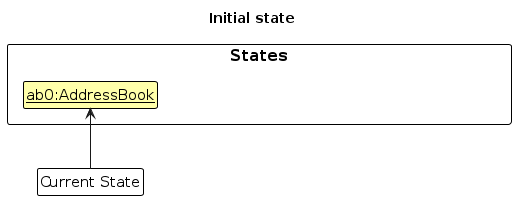
Step 2. The user executes delete 5 command to delete the 5th person in the address book. The delete command calls Model#commitAddressBook(), causing the modified state of the address book after the delete 5 command executes to be saved in the addressBookStateList, and the currentStatePointer is shifted to the newly inserted address book state.
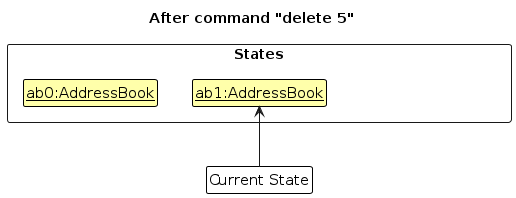
Step 3. The user executes add n/David … to add a new person. The add command also calls Model#commitAddressBook(), causing another modified address book state to be saved into the addressBookStateList.
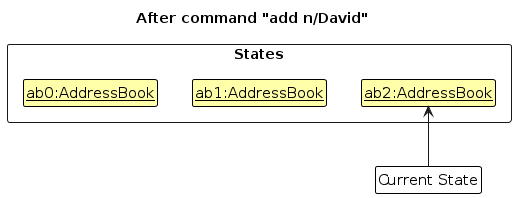
Note: If a command fails its execution, it will not call Model#commitAddressBook(), so the address book state will not be saved into the addressBookStateList.
Step 4. The user now decides that adding the person was a mistake, and decides to undo that action by executing the undo command. The undo command will call Model#undoAddressBook(), which will shift the currentStatePointer once to the left, pointing it to the previous address book state, and restores the address book to that state.
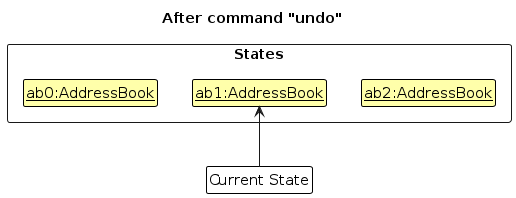
Note: If the currentStatePointer is at index 0, pointing to the initial AddressBook state, then there are no previous AddressBook states to restore. The undo command uses Model#canUndoAddressBook() to check if this is the case. If so, it will return an error to the user rather
than attempting to perform the undo.
The following sequence diagram shows how the undo operation works:
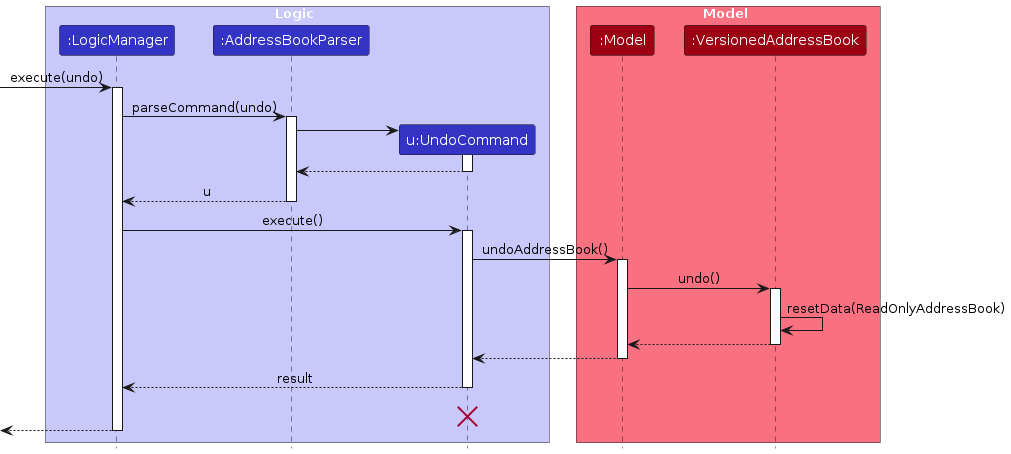
Note: The lifeline for UndoCommand should end at the destroy marker (X) but due to a limitation of PlantUML, the lifeline reaches the end of diagram.
The redo command does the opposite — it calls Model#redoAddressBook(), which shifts the currentStatePointer once to the right, pointing to the previously undone state, and restores the address book to that state.
Note: If the currentStatePointer is at index addressBookStateList.size() - 1, pointing to the latest address book state, then there are no undone AddressBook states to restore. The redo command uses Model#canRedoAddressBook() to check if this is the case. If so, it will return an error to the user rather than attempting to perform the redo.
Step 5. The user then decides to execute the command list. Commands that do not modify the address book, such as list, will usually not call Model#commitAddressBook(), Model#undoAddressBook() or Model#redoAddressBook(). Thus, the addressBookStateList remains unchanged.
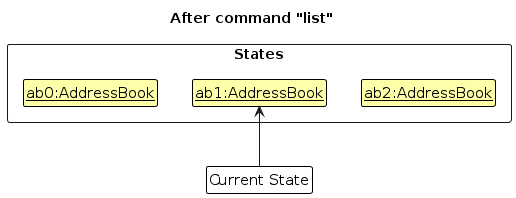
Step 6. The user executes clear, which calls Model#commitAddressBook(). Since the currentStatePointer is not pointing at the end of the addressBookStateList, all address book states after the currentStatePointer will be purged. Reason: It no longer makes sense to redo the add n/David … command. This is the behavior that most modern desktop applications follow.
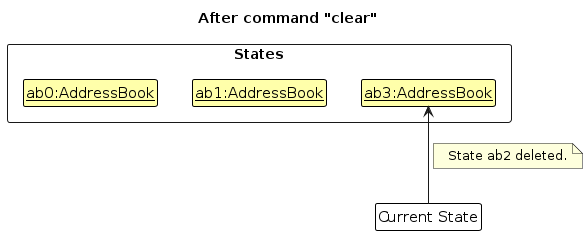
The following activity diagram summarizes what happens when a user executes a new command:
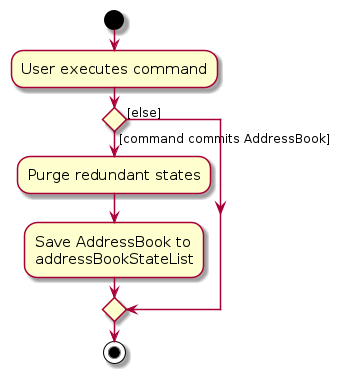
Design considerations:
Aspect: How undo & redo executes:
Alternative 1 (current choice): Saves the entire address book.
- Pros: Easy to implement.
- Cons: May have performance issues in terms of memory usage.
Alternative 2: Individual command knows how to undo/redo by itself.
- Pros: Will use less memory (e.g. for
delete, just save the person being deleted). - Cons: We must ensure that the implementation of each individual command are correct.
- Pros: Will use less memory (e.g. for
{more aspects and alternatives to be added}
[Proposed] Data archiving
{Explain here how the data archiving feature will be implemented}
Documentation, logging, testing, configuration, dev-ops
Appendix: Requirements
Product scope
Target user profile:
- has a need to manage a significant number of contacts
- prefer desktop apps over other types
- can type fast
- prefers typing to mouse interactions
- is reasonably comfortable using CLI apps
- is an NUS student
- has a need to organize and coordinate schedules
Value proposition: manage contacts faster than a typical mouse/GUI driven app
//@@author lihongguang00
| Priority | As a … | I want to … | So that I can… |
|---|---|---|---|
* * * | NUS student | search for the contacts of other students within my university | contact them for group projects |
* * * | NUS student | search for a name in the contact | easily find the person’s contact |
* * * | NUS student | add contacts into my address book easily | retrieve the saved contact |
* * * | NUS student living on campus | save the contacts of my neighbors | contact them in case of any emergencies |
* * * | NUS student living on campus | save the addresses of my neighbours | locate them easily when necessary |
* * * | NUS student in multiple CCAs | filter my contacts by tags to identify all people in a group | find the relevant contacts in a certain group quickly |
* * * | student staying on campus | label multiple tags to my contacts | locate my friends taking the same module and staying in the same campus residence as me |
* * * | user that is familiar with the keyboard | use the keyboard to type commands in the applications | access the features of the application |
* * * | user with bad memory | save a short description of my contact | identify my contacts better |
* * * | visual-reliant user | save a photo of the person into my contacts | quickly recognise and find them |
* * * | non-tech-savvy user | use the help feature of the app | navigate about the app easily |
* * | NUS student | sort all contacts by name | easily find a person's contact |
* * | NUS student | sort all contacts by name in reverse | easily find a person's contact |
* * | NUS student | sort all contacts by email | easily find a person's contact |
* * | NUS student | sort all contacts by email in reverse | easily find a person's contact |
* * | NUS student | sort all contacts by address | easily find a person's contact |
* * | NUS student | sort all contacts by address in reverse | easily find a person's contact |
* * | NUS student | sort all contacts by phone | easily find a person's contact |
* * | NUS student | sort all contacts by phone in reverse | easily find a person's contact |
* * | NUS student | import the NUS calendar into the application | view all academic commitments more conveniently |
* * | NUS Student | compare timetables/calendars with my peers easily | plan meetings more conveniently |
* * | NUS student | allocate tasks and responsibilities within a project or CCA group | tasks can be done efficiently |
* * | NUS Student in multiple CCAs | group my contacts | identify which group my contacts belong to |
* * | NUS student doing a group project | export my calendar in my application | send it to my teammates to coordinate meeting times |
* * | forgetful user | view a password hint | I can recall my password when I forget it |
* * | forgetful student | be reminded of upcoming assignments | prioritize which assignment to work on first |
* * | forgetful student | be reminded of upcoming examinations | prioritize which exam module to study on first |
* * | forgetful student | be reminded of upcoming projects | prioritize which project to work on first |
* * | forgetful student | be reminded of upcoming tutorials | so that I can prioritize which tutorial to complete first |
* * | security conscious user | password-protect my appliation | prevent others from accessing my application profile easily |
* * | data conscious user | backup my data | so that I can recover it in the case my data is corrupted |
* * | user who cares about user experience | change the color of my user interface | modify the interface to my liking |
* * | user with a strong urge for aesthetics | interact with a clean user interface | feel at ease when using the application |
* * | non-tech-savvy user that does not know how to use terminal commands | use buttons around the application to navigate around the application easily | |
* | student who prefers using a tablet | I can use the application on my tablet | access contacts easily on my tablet |
* | student who prefers mobile devices | I can use the application on my mobile phone | sync my contacts with those in the application |
* | student in a group project | send a QR code of my application contact details | have my teammates add my contact details on the application much faster |
* | user who prefers cloud storage | sync the contacts in my application with Google Contacts | save it in cloud-based storage |
* | user accustomed to a PC | view all commands at once | explore features quickly |
* | user with a tendency to open many applications at once | have the application time out and exit | ensure my computer would not be cluttered by too many applications |
{More to be added} //@@author nicrandomlee
Use cases
(For all use cases below, the System is the UniMate and the Actor is the user, unless specified otherwise)
Use case: UC1 List persons
MSS
- User requests to list persons
- UniMate shows a list of persons
Use case ends.
Extensions
2a. The list is empty.
2b. UniMate displays a message to the user.
Use case ends.
Use case: UC2 Delete a person
MSS
- User requests to list persons (UC1)
- User requests to delete a specific person in the list
- UniMate deletes the person
Use case ends.
3a. The given index is invalid.
3a1. UniMate shows an error message.
Use case resumes at step 2.
Use case: UC3 Add a person
MSS
- User requests to add in a person into the UniMate
- UniMate adds the person
- UniMate displays a success message
Use case ends.
Extensions
1a. The given format is wrong
- 1a1. UniMate shows an error message
Use case ends.
1b. Person is already in UniMate
Use case ends.
//@@author Fallman2
Use case: UC4 Clear All Entries
MSS
User requests to clear all entries in UniMate
UniMate deletes all entries
Use Case Ends.
Extensions
1a. UniMate has no data
Use Case Ends
Use case: UC5 Edit persons
MSS
- Use requests to list all persons(UC1).
- User requests to edit person at a specified index with new parameters.
- UniMate updates the person at specified index with new parameters. Use case ends.
Extensions
- 2a. The given index is invalid.
- 2a1. UniMate displays an error message. Use case ends.
- 2b. The given parameters are invalid.
- 2b1. UniMate displays an error message. Use case ends.
Use case: UC6 Exit application
MSS
- User requests to exit the application.
- UniMate closes the application. Use case ends.
Use case: UC7 Search by name
MSS
- User requests to search persons by specified keywords
- UniMate displays persons with names that match keywords Use case ends.
//@@author junhonglow
Use case: UC8 View events
MSS
- User requests to view events.
- UniMate displays all events.
Use Case ends.
Extensions
- 2a. There are no events recorded.
2a1. UniMate displays a message indicating that there are no events.
Use case ends.
Use case: UC9 Add an event
MSS
- User requests to add an event.
- UniMate adds the event.
Use case ends.
Extensions
2a. UniMate detects a conflict with an existing event.
- 2a1. UniMate shows conflicted timings and requests to modify one of the timings.
- 2a2. User modifies the timing and submits the new timings.
- Steps 2a1 and 2a2 are repeated until there are no conflicts in timings.
Use case ends.
Use case: UC10 Delete an event
MSS
- User requests to view events.(UC 8)
- User requests to delete an event.
- UniMate deletes the event.
Use case ends.
Extensions
- 2a. Event does not exist.
2a1. UniMate shows an error message.
Use case ends.
Use case: UC11 Edit an event
MSS
- User requests to view events. (UC 8)
- User requests to edit an event.
- Unimate edits the event.
Extensions
2a. Event does not exist.
2a1. UniMate shows an error message.
Use case ends.
3a. UniMate detects a conflict with an existing event.
- 3a1. UniMate shows conflicted timings and requests to modify one of the timings.
- 3a2. User modifies the timing and submits the new timings.
- Steps 3a1 and 3a2 are repeated until there are no conflicts in timings.
Use case ends.
//@@author Fallman2
Use case: UC12 Filter by fields.
MSS
User requests to list persons with specific words in specific fields.
UniMate displays persons matching all provided keywords in specified fields and the number of people matching all specified fields.
Use case ends.
Extensions
- 2a. There are no persons matching the specified keywords.
UniMate displays a message that 0 people have been displayed.
Use case ends.
- 2b. All indicated fields are left empty instead.
UniMate displays all available contacts.
Use case ends.
//@@author nicrandomlee
Use case: UC13 Sort by fields.
MSS
User requests to sort persons
UniMate displays persons in specified order and by specified parameter
Use case ends.
Extensions
- 1a. User uses the wrong delimiter or makes a spelling mistake, or provides incorrect number of arguments
- UniMate displays a message to show a helper message outlining the correct syntax and available sort options
//@@author
//@@author lihongguang00
Use case: UC14 Compare calendars
MSS
- User requests to compare calendars
- User inputs and confirms the indices of the contacts they want to compare their calendars with
- UniMate displays the calendar showing the time periods where both the contacts and the user are free
Use case ends.
Extensions
2a. User inputs and confirms the tags of the contacts to identify who they want to compare their calendars with.
Use case resumes from step 3
2b. User inputs the invalid arguments for the command.
- UniMate displays the user's calendar only, ignoring all the invalid arguments
- Use case ends.
//@@author
//@@author Fallman2
Use case: UC15 Adding a Task.
MSS
- User requests to add a Task.
- UniMate adds the task.
Use case ends.
Extensions
1a. User leaves the description field empty.
- UniMate displays a message to indicate that the description cannot be empty.
Use case ends.
1b. User attempts to create a Task that is identical to another Task in the Task Manager.
- UniMate displays a message to indicate that there is already a duplicate task present.
Use case ends.
Use case: UC16 Viewing the task list.
MSS
- User requests to switch the list from the event list to the task list.
- UniMate switches the list.
Use case ends.
Extensions
1a. The list displayed is already the task list.
- UniMate displays the event list instead.
Use case ends.
Use case: UC17 Deleting a task.
MSS
- User switches the event list to the task list to view it (UC17).
- User requests to delete a task.
- UniMate deletes the task from the TaskManager.
Use case ends.
Extensions
2a. There are no tasks to delete .
- UniMate displays an error message indicating that the index indicated is invalid.
Use case ends.
Use case: UC18 Sorting Tasks.
MSS
- User switches the event list to the task list to view it (UC17).
- User requests to sort the tasks by description.
- UniMate sorts the tasks displayed by description alphabetically.
Use case ends.
Extensions
2a. User requests to sort the tasks by deadline instead.
- UniMate sorts the tasks displayed by deadline from earliest to latest.
Use case ends.
Use case: UC19 Clearing Events within a Time Range.
MSS
- User requests to clear all events within a time range.
- UniMate deletes all events that overlap with the time range.
Use case ends.
Extensions
1a. Time range provided has a start time after the end time.
- UniMate displays an error message indicating that the start time must be before the end time.
Use case ends.
1b. There are no events within the time range.
- UniMate displays an error message indicating that there are no events within the indicated times.
Use case ends.
//@@author
Non-Functional Requirements
Project Constraints:
- Should work on any mainstream OS as long as it has Java
11or above installed. - The product is offered as an offline application.
- System should be beginner-friendly and easily picked up by a freshman at NUS with just the application's website.
- Should be able to hold up to 200 events without a noticeable sluggishness in performance for typical usage.
- Calendar should have the current week's event schedule displayed.
- Calendar should be able to check if there are any event timing conflicts within 1 second.
- A user with above average typing speed for regular English text (i.e. not code, not system admin commands) should be able to accomplish most of the tasks faster using commands than using the mouse, except viewing contact events as a pop-up.
- System should be beginner-friendly and easily picked up by a freshman at NUS with just the application's website.
Process Requirements:
- The product is expected to adhere to the set Milestones.
- User can only execute actions using at most 1 command at a time.
Glossary
- Mainstream OS: Windows, Linux, Unix, OS-X
- Event: An activity to be marked on the calendar with a specified time frame, with a description, some start date and time, and some end date and time.
- Task: An activity that has a description, and an optional deadline date and time.
Appendix: Instructions for manual testing
Given below are instructions to test the app manually.
Note: These instructions only provide a starting point for testers to work on; testers are expected to do more exploratory testing.
Launch and shutdown
Initial launch
Download the jar file and copy into an empty folder
Double-click the jar file Expected: Shows the GUI with a set of sample contacts. The window size may not be optimum.
Saving window preferences
Resize the window to an optimum size. Move the window to a different location. Close the window.
Re-launch the app by double-clicking the jar file.
Expected: The most recent window size and location is retained.Shutting down via command
Launch the app.
Type
exitinto the input box and pressENTER.Shutting down via
fileLaunch the app.
Click on
filein the top menu bar.Click on
exitin the dropdown menu.
Deleting a person
Deleting a person while all persons are being shown
Prerequisites: List all persons using the
listcommand. Multiple persons in the list.Test case:
delete 1
Expected: First contact is deleted from the list. Details of the deleted contact shown in the status message. Timestamp in the status bar is updated.Test case:
delete 0
Expected: No person is deleted. Error details shown in the status message. Status bar remains the same.Other incorrect delete commands to try:
delete,delete x,...(where x is larger than the list size)
Expected: Similar to previous.
Filtering all persons while all persons are being shown.
Prerequisites: List all persons using the list command. Multiple persons in the list.
1Test case: filter n/ p/ e/
Expected: All persons displayed.
Test case:
filter n/o
Expected: All persons with an "o" in their name displayed.Test case:
filter n/o p/8 e/@ t/CS t/10
Expected: All persons with an "o" in their name, an "8" in their phone number, a tag that contains "CS" and a tag that contains "10" displayed.Test case:
filter
Expected: Error message displayed that states that the command format is invalid. all persons shown.
Sorting all persons while all persons are shown.
Prerequisites: List all persons using the list command. Multiple persons in the list.
Test case:
sort /byname
Expected: All persons sorted alphabetically by name.Test case:
sort /byname /reverse
Expected: All persons sorted in reverse alphabetical order by name.Test case:
sort /byemail
Expected: All persons sorted by email.Test case:
sort /byphone
Expected: All persons sorted by phone number.Test case:
sort /byaddress
Expected: All persons sorted by address.Test case:
sort
Expected: Error message displayed indicating invalid command format.
Adding an event
Prerequisite: Empty event list.
- Test case:
addEvent d/Cry about deadlines ts/2023-01-01 00:01 te/2023-12-31 23:59
Expected: New event added with description "Cry about deadlines", start date and time "2023-01-01 00:01" and end date and time "2023-12-31 23:59". - Test case:
addEvent d/Laugh about deadlines ts/2023-01-02 00:01 te/2023-01-01 23:59
Expected: Error message displayed indicating invalid event period. - Test case:
addEvent d/Cry about deadlines ts/2023-01-01 00:01 te/2023-12-31 23:59
Then, re-enter:addEvent d/Cry about deadlines ts/2023-01-01 00:01 te/2023-12-31 23:59
Expected: Error message displayed indicating conflicting event timing.
Deleting an event
Prerequisite: Empty event list.
- Test case: Enter
addEvent d/Cry about deadlines ts/2023-01-01 00:01 te/2023-12-31 23:59
Then enter:deleteEvent 2023-02-02 00:01
Expected: Event is created and then successfully deleted - Test case:
deleteEvent 2023-02-02 00:01
Expected: Error message displayed indicating no event found at specified time.
Clearing events within time range
Prerequisite: Empty event list.
- Test case: Enter
addEvent d/Cry about deadlines ts/2023-01-01 00:01 te/2023-01-02 23:59
EnteraddEvent d/Cry about deadlines ts/2023-01-03 00:01 te/2023-01-04 23:59
EnterclearEvents ts/2023-01-01 00:02 te/2023-01-04 23:00
Expected: All events in Calendar deleted. - Test case:
clearEvents ts/2023-01-01 00:02 te/2023-01-04 23:00
Expected: Error message displayed indicating no events found in time range. - Test case: Enter
addEvent d/Cry about deadlines ts/2023-01-01 00:01 te/2023-01-02 23:59
EnterclearEvents ts/2023-01-01 00:02 te/2023-01-04 23:00
Expected: All events in Calendar deleted.
Switching the bottom list display
Prerequisite: Event list currently being displayed.
- Test case:
switchList
Expected: Task list is displayed. - Test case:
switchList 123
Expected: Task list is displayed.
Adding an event for another person
Prerequisite: 1 person in AddressBook, person currently has no events.
- Test case:
addContactEvent 1 d/Cry about deadlines ts/2023-01-01 00:01 te/2023-12-31 23:59
Expected: New event added with description "Cry about deadlines", start date and time "2023-01-01 00:01" and end date and time "2023-12-31 23:59". - Test case:
addContactEvent 1 d/Laugh about deadlines ts/2023-01-02 00:01 te/2023-01-01 23:59
Expected: Error message displayed indicating invalid event period. - Test case:
addContactEvent 1 d/Cry about deadlines ts/2023-01-01 00:01 te/2023-12-31 23:59
Then, re-enter:addContactEvent 1 d/Cry about deadlines ts/2023-01-01 00:01 te/2023-12-31 23:59
Expected: Error message displayed indicating conflicting event timing.
Deleting an event for another person
Prerequisite: 1 person in AddressBook, person currently has no events.
- Test case: Enter
addContactEvent 1 d/Cry about deadlines ts/2023-01-01 00:01 te/2023-12-31 23:59
Then enter:deleteContactEvent 1 2023-02-02 00:01
Expected: Event is created and then successfully deleted - Test case:
deleteContactEvent 1 2023-02-02 00:01
Expected: Error message displayed indicating no event found at specified time.
Editing an event for another person
Prerequisite: 1 person in AddressBook, person currently has no events.
- Test case:
addContactEvent 1 d/Cry about deadlines ts/2023-01-01 00:01 te/2023-12-31 23:59
Then enter:editContactEvent 1 1 d/Edited Description
Expected: A new event is added for the person in the AddressBook, then the description of that contact is edited to be "Edited Description". - Test case:
addContactEvent 1 d/Cry about deadlines ts/2023-01-01 00:01 te/2023-12-31 23:59
Then enter:editContactEvent 1 1 ts/2023-01-01 00:20
Expected: A new event is added for the person in the AddressBook, then the start time is edited to be 2023-01-01 00:20 - Test case:
addContactEvent 1 d/Cry about deadlines ts/2023-01-01 00:01 te/2023-12-31 23:59
Then enter:editContactEvent 1 1 ts/2023-01-03 00:20
Expected: Error message is displayed that indicates that the start date should be before the end date. - Test case:
addContactEvent 1 d/Cry about deadlines ts/2023-01-01 00:01 te/2023-12-31 23:59
Then enter:editContactEvent 1 1 te/2023-01-04 00:20
Expected: A new event is added for the person in the AddressBook, then the end time is edited to be 2023-01-04 00:20. - Test case:
addContactEvent 1 d/Cry about deadlines ts/2023-01-02 00:01 te/2023-12-31 23:59
Then enter:editContactEvent 1 1 t3/2023-01-01 00:20
Expected: Error message is displayed that indicates that the start date should be before the end date. - Test case:
addContactEvent
Expected: Error message displayed indicating that the command format is invalid.
Viewing events of another person
Prerequisite: 1 person in AddressBook, person currently has no events.
- Test case:
viewContactEvents 1
Expected: Empty event list is displayed in a pop-up - Test case: Enter
addContactEvent 1 d/Cry about deadlines ts/2023-01-01 00:01 te/2023-12-31 23:59
Then enter:viewContactEvents 1
Expected: Event list displayed in a pop-up with 1 event listed. - Test case:
viewContactEvents 2
Expected: Error message displayed indicating that the index indicated is invalid. - Test case:
viewContactEvents
Expected: Error message displayed indicating that the command format is invalid.
Comparing Calendars of multiple people
Prerequisite: 3 persons in AddressBook.
- Test case:
compareCalendars
Expected: User's calendar is shown. - Test case:
compareCalendars 1 3
Expected: Calendar comparison is shown in a pop-up with the comparison being between the user, the person of index 1 and the person of index 3. - Test case:
compareCalendars 4
Expected: Error message displayed indicating that the index indicated is invalid.
Comparing Calendars of multiple people via tags
Prerequisite: 3 persons in AddressBook, 2 persons have the tag "CS2103".
- Test case:
compareGroupCalendars
Expected: User's calendar is shown. - Test case:
compareGroupCalendars CS2103
Expected: Calendar comparison is shown in a pop-up with the comparison being between the user and the two people with the "CS2103" tag.
Adding a task
Prerequisite: No tasks in the task list.
- Test case:
addTask d/Hydrate te/2023-11-13 22:30
Expected: A new task is added with description "Hydrate" and deadline of 2023-11-13 22:30. - Test case:
addTask d/Hydrate
Expected: A new task is added with description "Hydrate" and no deadline. - Test case: Enter
addTask d/Hydrate te/2023-11-13 22:30
Then enter:addTask d/Hydrate te/2023-11-13 22:30
Expected: Error message displayed indicating that there is a conflicting task.
Deleting a task
Prerequisite: No tasks in the task list.
- Test case: Enter
addTask d/Hydrate te/2023-11-13 22:30
Then enter:deleteTask 1
Expected: Task added and then deleted successfully. - Test case:
deleteTask 1
Expected: Error message displayed indicating that the index indicated is invalid.
Sorting Tasks
Prerequisite: Multiple tasks in the task list.
- Test case:
sortTasks DESCRIPTIONExpected: Tasks are sorted alphabetically by description. - Test case:
sortTasks DEADLINEExpected: Tasks are sorted by deadline. - Test case:
sortTasks 1askdjExpected: Error message displayed indicating that the sorting order indicated is invalid.
Saving data
Prerequisites: Have all three json data files present.
- addressbook.json
- calendar.json
- taskmanager.json
Some sample storage json files for the tests can be found in the link here.
Rename the files to their respective data files and replace the original files (if any) found in the original directory.
Test case: Navigate to the addressbook.json file and delete the file.
Expected: The AddressBook (Contact List) in UniMate should be populated with sample data.Test case: Single or multiple deletion of the different data files.
Expected: Similar to previous.Test case: Navigate to the addressbook.json file and edit any of the fields to become an invalid field.
Example: Modify the events field of a contact to the following.
{
"persons" : [ {
"name" : "Alex Yeoh",
"phone" : "87438807",
"email" : "alexyeoh@example.com",
"address" : "Blk 30 Geylang Street 29, #06-40",
"tags" : [ "friends" ],
"events" : [ {
"description" : "Nap",
"eventPeriod" : "Invalid Period - 2024-01-03 18:00"
} ]
}
Expected: The AddressBook (Contact List) in UniMate should be blank as UniMate will discard all data.
Note: In this scenario, the event period is invalid.Test case: Single or multiple corruption of the different data files.
Expected: Similar to previous.Test case: Navigate to the addressbook.json file and duplicate a person in the file.
Example:
{
"persons" : [ {
"name" : "Bernice Yu",
"phone" : "99272758",
"email" : "berniceyu@example.com",
"address" : "Blk 30 Lorong 3 Serangoon Gardens, #07-18",
"tags" : [ "colleagues", "friends" ],
"events" : [ ]
}, {
"name" : "Bernice Yu",
"phone" : "99272758",
"email" : "berniceyu@example.com",
"address" : "Blk 30 Lorong 3 Serangoon Gardens, #07-18",
"tags" : [ "colleagues", "friends" ],
"events" : [ ]
} ]
}
Expected: The AddressBook (Contact List) in UniMate should be blank as UniMate will discard all data.Test case: Duplication of the fields in the different data files.
Expected: Similar to previous.Test case: Other invalid storage formats: Not a JSON format.
Expected: Similar to previous.
Appendix: Effort
Main Difficulty: Building User Calendar
This part was especially difficult because we wanted to conform to the structure of the base AB3 code, knowing it is a brownfield project.
Thus, we wanted to ensure the abstraction granularity of the classes matched that of AB3 (e.g. Separate classes for every single attribute of Person),
which explains why the UniMateCalendar class is so granular, as seen in the model class diagram.
Furthermore, we knew from the beginning that we wanted to allow users to compare their Calendar with that of their contacts.
Therefore, from the start, we had to write code that would make this feature possible.
The UI for the calendar was also challenging because nobody in the group had experience in desktop application UI development and JavaFx. Understanding JavaFx, before even implementing it in the creation of new GUI elements, required a few hours and much trial and error. It was also challenging to implement GUI components while ensuring that all elements that were already previously implemented worked as well.
Lastly, the feature where the calendar would "grow" and "shrink" according to the events that the user have in real time
took a lot of careful problem-solving to avoid breaking abstraction barrier and introducing cyclic dependencies, since
we had to establish a line of communication between the UniMateCalendar of the Model interface and the UI interface,
and the Observable and Observer interfaces were only introduced later into the module, by which we had already implemented
this feature.
Other Difficulty: Contact Calendar
Integrating the calendar into the contacts in the AddressBook was challenging, but was slightly easier as we could just reuse the
code that we have written for the UniMateCalendar. However, we still had to learn how to make the calendar of the contacts show up
in a new window rather than in the main application GUI.
Other Difficulty: Task Manager/Event List
For the Task Manager, the main difficulty lies in following the structure of the AB3 code.
While the implementation of the TaskManager was not complicated, we wanted to properly abstract the different classes from each other similarly to the
structure of AB3. Thus, the implementation required a large number of lines of code and methods, all of which required even more JUnit tests, multiplying
the number of hours spent on implementing the TaskManager. However, the implementation of the GUI for the TaskManager did not take as long as that
of the Calendar as the TaskManager used the same area of the GUI as the event list. That being said, given that no one in our team had experience working
on a GUI, especially with JavaFx, a few hours had to be spent in researching what would be the best way to carry out the switching of the lists from one to the other.
Additionally, for both Task List and Event List, making the list update in real time when new Task/Event are added was also difficult. When implementing
the GUI, we had wanted to ensure that commands executed in the main window would reflect appropriately in both the user's own task and event lists but also
for the pop-up event list of individual persons in the AddressBook. This proved to be another challenge as we would encounter several bugs while implementing
this feature. However, we managed to work together as a group to fix most of them.
Achievements:
- Calendar UI that will update in real time when user adds/deletes event
- Working calendar comparison feature
- We were able to integrate 2 separate and very different components,
Task managerandCalendar, successfully into the baseAB3code - Live updates for the
Task ListandEvent List
Appendix: Planned Enhancements
Better Confirmation for ClearEventsCommand
Currently, for the ClearEventsCommand, the user has to re-enter the command entirely with the confirmation text in order to confirm the deletion of the events. This implementation has an advantage of being able to bypass the confirmation check if the user wishes to delete the events more quickly but is otherwise clumsier to use. One way we tried to circumvent this is by displaying the message with the confirmation in the result shown but this would not be as convenient for users who do not wish to use their mouse. A better implementation would be to have the confirmation only require the user to key in Y or N to confirm or deny the deletion, allowing the events to still be deleted quickly for users who wish to do so but also allowing for less text to be keyed in to confirm.
More Ways to Sort Tasks
Currently, there are only two ways to sort tasks. This can cause some tasks to be buried under others if they are not prioritized in either sorting method. Being able to sort tasks by proximity to the current date or being able to reverse the order of sorting of the tasks may help in making all tasks visible to the user so as to ensure that all tasks are completed on time.
Allow user to view beyond the current week restriction for the calendar
Currently, the calendar for the user and contacts is restricted to viewing the current week's events. Therefore, the
user has no means of navigating looking at their events for other weeks other than the current one. This might impede
the user experience as the user might want to check their timetable for some timeframe in the near future (e.g. proceeding week).
Therefore, allowing the user to view their events for any week beyond just the current one might improve user experience,
reducing the dependency the user has on the Event List to view events beyond this chronological restriction.
Allow users to compare calendars with contacts beyond the current week
Currently, the user can only compare calendars with their contacts for the current week. Therefore, if the user wants to schedule a meeting in a week beyond the current one, they might have difficulty as they might not be able to compare their calendars with their contacts for that specific week. Therefore, allowing the user to navigate beyond the current week restriction for the compare calendar feature will be hugely beneficial to the user.
Allow users to add single day events without typing the date twice
Currently, when the user wants to add an Event into their Calendar, they have to type the date of the event twice
(once in start date and time and another in end date and time). For single day events, this can be inconvenient. Hence,
we hope to introduce a command that will allow users to add a single day event without typing the date twice.
Allow users to add recurring events
Currently, our Calendar only supports adding of singular events. We hope to allow users to add recurring events in the future
to more accurately simulate the events that the user might have in a University context, where they might have recurring classes
every week.
Allow users to import .ics format files
Currently, UniMate has no support for importing of external files. Allowing users to import .ics files, which is a common export format of other calendar platforms, will allow UniMate to integrate more seamlessly with other calendar applications.